Hexo is a fast and powerful static blog generating framework, it's based on Node.js. By using Hexo you can write articles easily with Markdown, and besides the grammer of Markdown, you can also use tag plugins provided by Hexo to insert special formated content simply. In this page we assume you have installed Hexo and created a site with it.
Documentation Variables
` tags).` and `**` or `` tags).NexT Installation
It's easy to install Hexo theme: you can just download the NexT theme, copy the theme folder to the themes directory under site root directory and specify in site config file your theme root directory. The detailed steps are as follows:
Downloading NexT
1 | $ cd hexo |
Enabling NexT
Like all Hexo themes, after you download it, open site config file, find theme section, and change its value to next (or another theme directory name).
1 | theme: next |
Now you have installed NexT theme, next we will verify whether it is enabled correctly. Between changing the theme and verifying it, we'd better use hexo clean to clean Hexo's cache.
Checking NexT
First start Hexo local server, and enable debug parameter (by adding --debug), the whole command is hexo s --debug. You can see the output while running, and if you find problem, you can use the output to help others locate error better. When it prints:
INFO Hexo is running at http://0.0.0.0:4000/. Press Ctrl+C to stop.Now you can open http://localhost:4000 in your browser, and check whether the site works correctly.
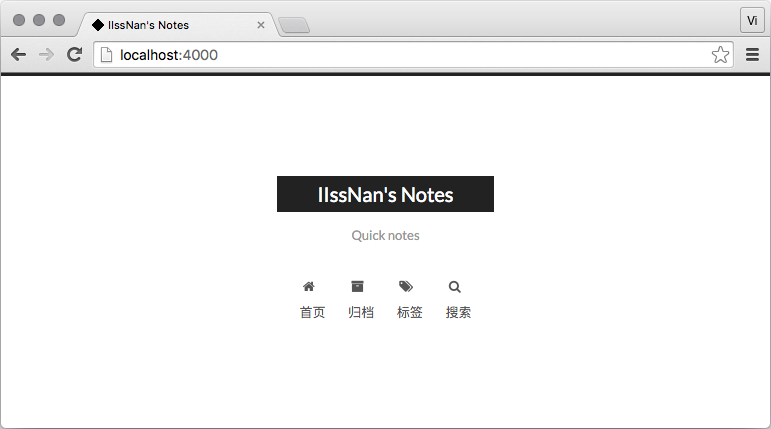
Now you've installed and enabled NexT. In next steps we will change some settings including personalization and third-party services integration.
Adding Plugins
There are 2 variants to hook up NexT plugins:
- Local installation (plugins scripts will loaded from your site).
- CDN links (plugins scripts will loaded from remote hosts).
1 | # Dependencies: https://github.com/theme-next/theme-next-fancybox |
1 | vendors: |
1 | //cdn.jsdelivr.net/gh/user/repo@version/file |
NexT Configuration
Choosing Scheme
Scheme is a feature supported by NexT, by using Scheme NexT gives you different views. And nearly all config can be used by those Schemes. Till now NexT supports 4 schemes, and they are:
Muse→ Default Scheme, this is the initial version of NexT. Uses black-white tone and mainly looks cleanly.Mist→ A tighter version of Muse with a tidy single-column view.Pisces→ Double-column Scheme, fresh like your neighbor's daughter.Gemini→ Looks like Pisces, but have distinct column blocks with shadow to appear more sensitive to view.
You can change Scheme by editing theme config file, searching scheme keyword. You'll see 4 lines of scheme settings and can enable one of them by removing it's # and added # to previous.
1 | #scheme: Muse |
Choosing Language
Edit site config file, set the value of language to the language you need. For example, English looks like this:
1 | language: en |
Now NexT supports following languages:
| Language | Code | Example |
|---|---|---|
| English | en |
language: en |
| 简体中文 | zh-CN |
language: zh-CN |
| 繁體中文 | zh-TW or zh-HK |
language: zh-TW |
| Русский | ru |
language: ru |
| Français | fr |
language: fr |
| German | de |
language: de |
| 日本語 | ja |
language: ja |
| Indonesian | id |
language: id |
| Português (Brasil) | pt or pt-BR |
language: pt |
| 한국어 | ko |
language: ko |
| Niederländisch | nl |
language: nl |
| Tiếng Việt | vi |
language: vi |
| Italiano | it |
language: it |
| Türk | tr |
language: tr |
Configuring Menu Items
Menu settings items have format Key: /link/ || icon which contains 3 values:
By default NexT provides home and archives items. To customize menu items, edit the following content in theme config file:
1 | menu: |
Dynamic sub-menu within hierarchy structure is also supported. Add your sub-menu items in menu section in theme config file as following:
1 | menu: |
By default NexT shows the icons of menu items without badges.
Configuring Favicon
By default the Hexo site use NexT favicons in hexo-site/themes/next/source/images/ directory with different size for different device.
We recommend that you put custom favicons into hexo-site/source/ directory. To get or check favicons, you can visit Favicon Generator. In this way, you must remove /images prefix from pathes, and rename & redefine the name or format of favicons in favicon section in theme config file, otherwise Next will rewrite your custom icons in Hexo.
1 | favicon: |
1 | favicon: |
1 | favicon: |
1 | favicon: |
1 | favicon: |
1 | favicon: |
Configuring Avatar
By default NexT doesn't show avatar in sidebar. You can configure it by editing values under avatar setting in theme config file.
1 | avatar: |
1 | theme_config: |
1 | avatar: |
1 | avatar: |
1 | avatar: |
Configuring Author
Edit site config file and set the value of author to your nickname.
1 | # Site |
Configuring Description
Edit site config file and set the value of description to your description, which can be a sentence you like.
1 | # Site |
NexT Deployment
Local Deployment
- Modify files locally.
- Localization testing:
hexo clean && hexo g && hexo s. - Deployment:
hexo g -d.
Continuous Integration
- Edit the file directly online, effective immediately
- Automatic deployment, simultaneous deployment to multiple locations
1 | $ ssh-keygen -t rsa -b 4096 -C "{email}" -f ~/.ssh/deploy_key |
1 | $ rm -f deploy_key.pub |
1 | $ gem install travis |
1 | dist: trusty |
1 | $ git init |
1 | before_script: |
1 | $ ssh-keygen -t rsa -b 4096 -C "{email}" -f ~/.ssh/deploy_key |
1 | before_script: |